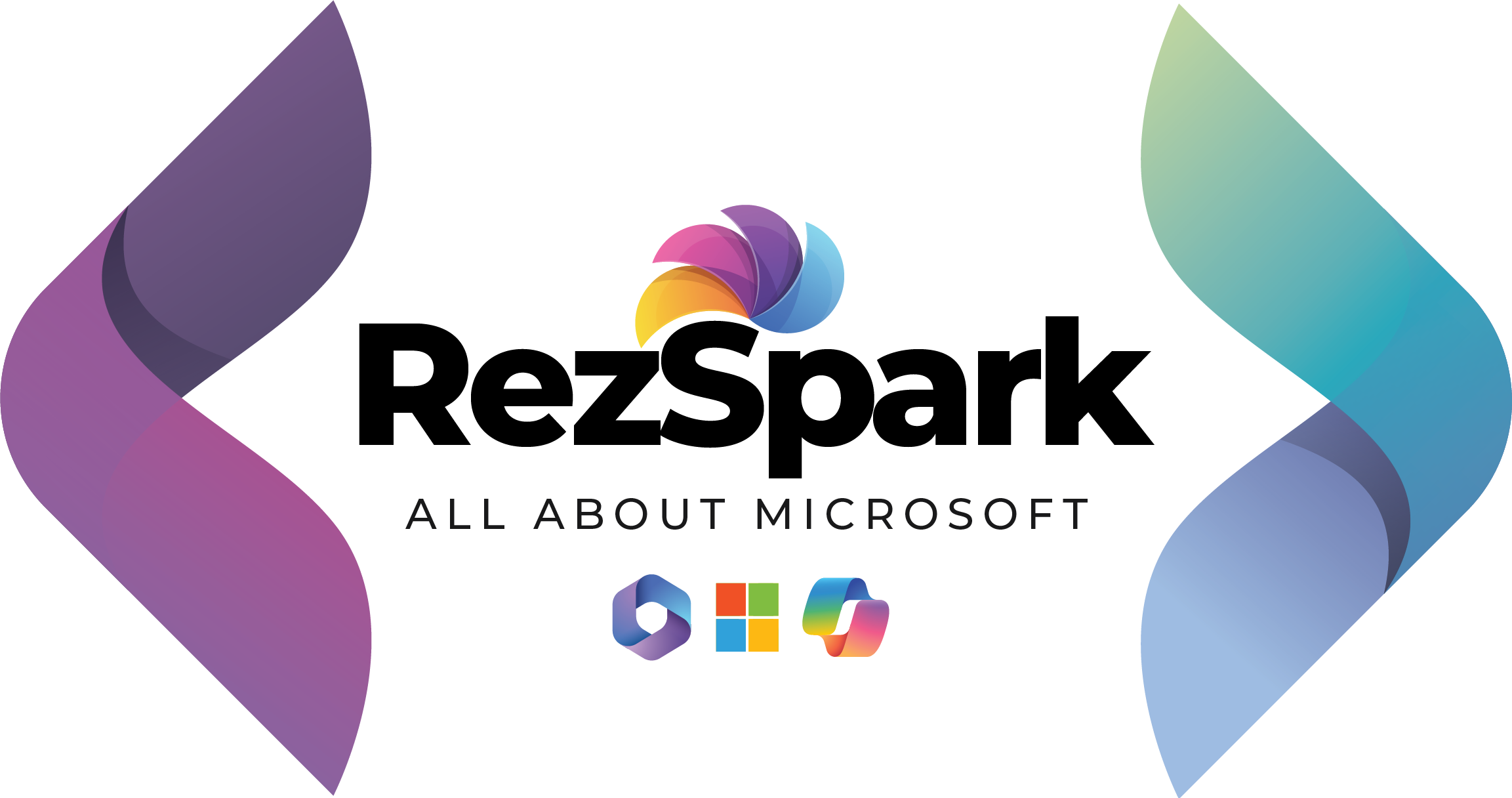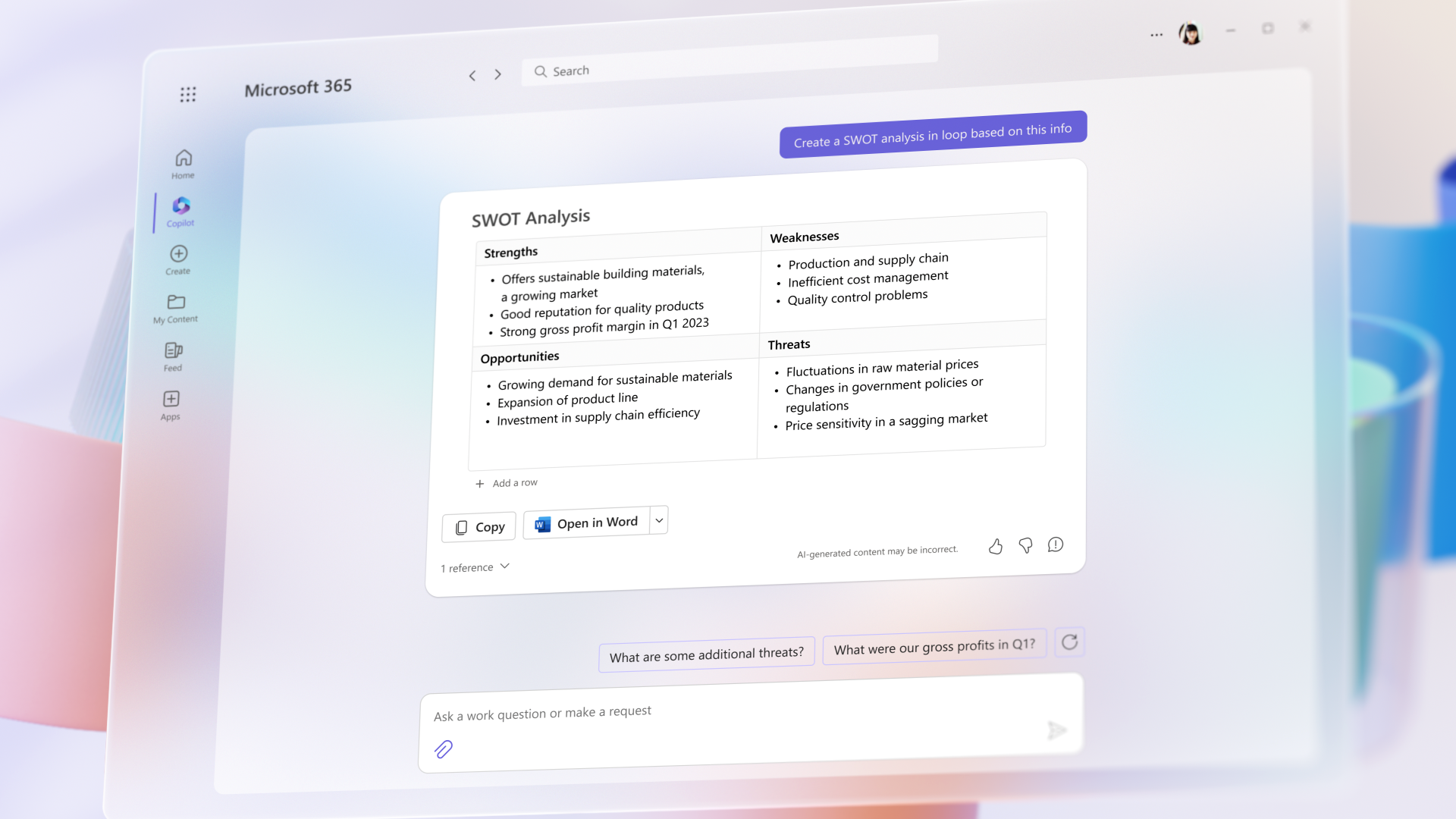
Hello everyone! Welcome back to my blog! Today I will discuss something awesome about Microsoft Copilot and Microsoft Teams!
I’m excited to share insights on three standout features of Copilot integration in Teams: crafting agendas before meetings, utilizing the virtual assistant’s chat features during live sessions, and employing post-meeting virtual chat for comprehensive summaries.
Crafting agendas before meetings
Agendas play a crucial role in aligning everyone's focus by outlining specific goals for a meeting, ensuring that discussions remain on target. Yet, in the fast-paced environment many of us operate in, the acknowledged value of agendas frequently clashes with the reality of tight schedules. This often results in agendas being overlooked or skipped altogether, despite their known importance for structuring and streamlining meetings.
By leveraging Copilot, I discovered that simply inputting a few keywords allows it to effortlessly generate agendas for me, as if by magic. Below, I'll share my experience with testing Copilot for exactly this purpose. I am giving the following command in Microsoft Word:
"Create a meeting agenda for my customer, Google, on April 1st using this structure: Review financials, Evaluate expenses, Monthly income, Action Items, and Next meeting agenda"
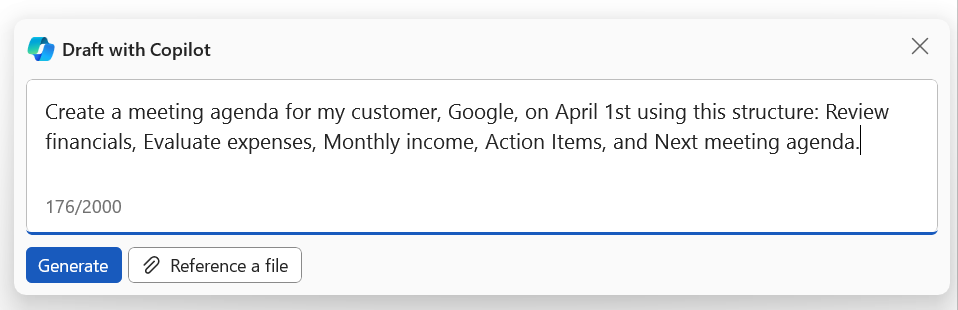
This is what I got from Microsoft Copilot in Microsoft Word
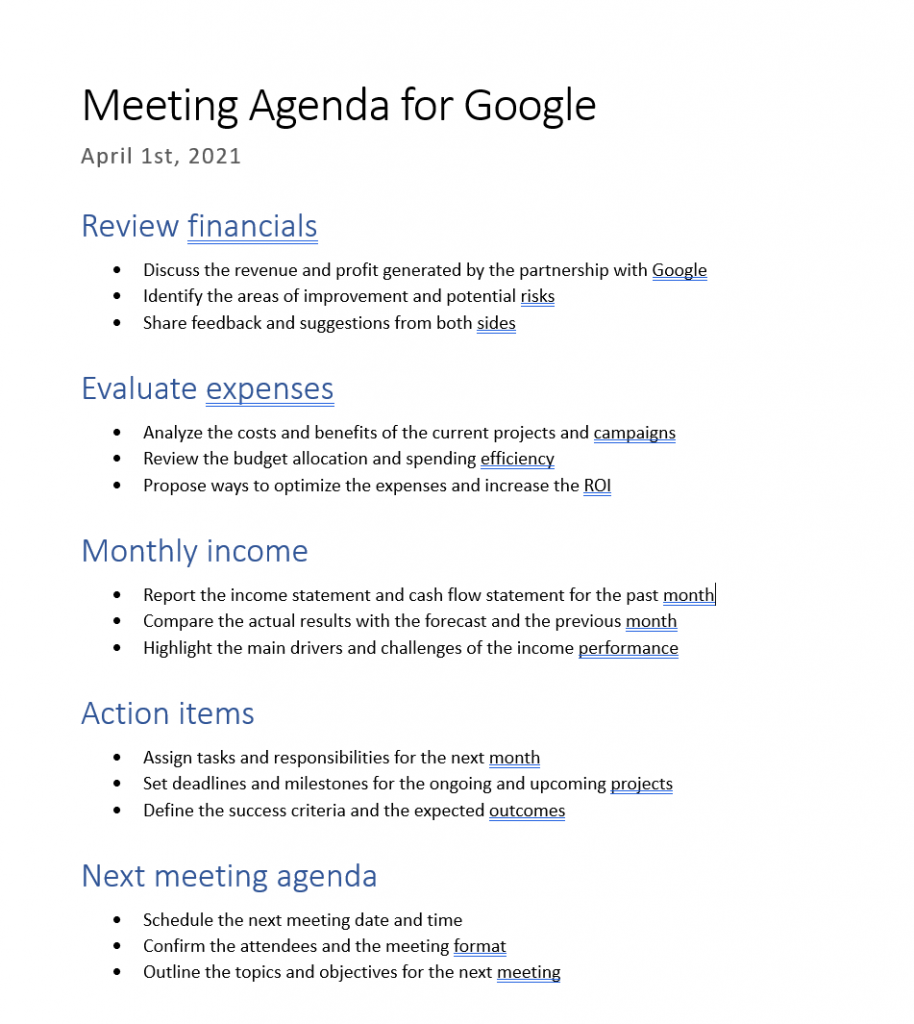
Features of Copilot in Teams meetings
In the subsequent stage of our experiment, I enlisted Copilot’s help during a call with a client. Our objective was to evaluate Copilot’s capability in structuring the dialogue, recording and distilling the essence of our discussions, pinpointing contributors for each thought shared, and suggesting frameworks for action steps that needed to be taken.
To initiate this test, the meeting’s organizer must activate Copilot within Teams. It’s essential for the meeting to be both recorded and transcribed to ensure Copilot operates at its best.
Record and transcribe
While in the Teams meeting, select More > Record and transcribe > Select raid dial to turn it on
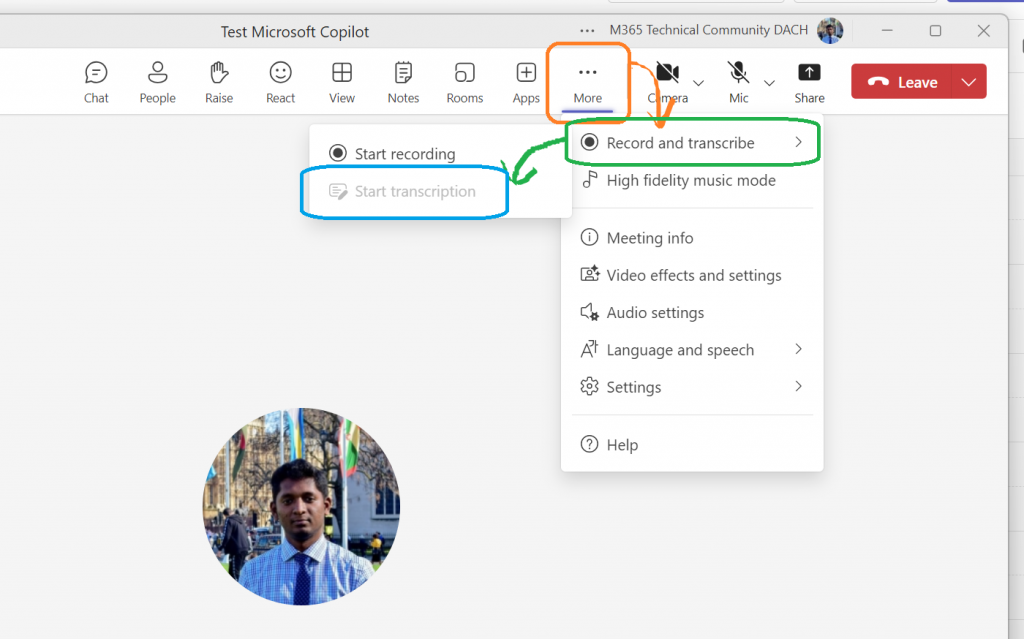
Should you find the “Start transcription” option unavailable and greyed out, it’s necessary to activate this feature from the Admin settings. This permission is exclusively held by the IT Administrator of the Microsoft account. For IT Admins looking to enable this functionality, here are the steps to follow:
Microsoft Teams admin center > Meetings > Meeting policies > Recording & transcribe > Transcriptions slider On > Copilot verify On with transcribe
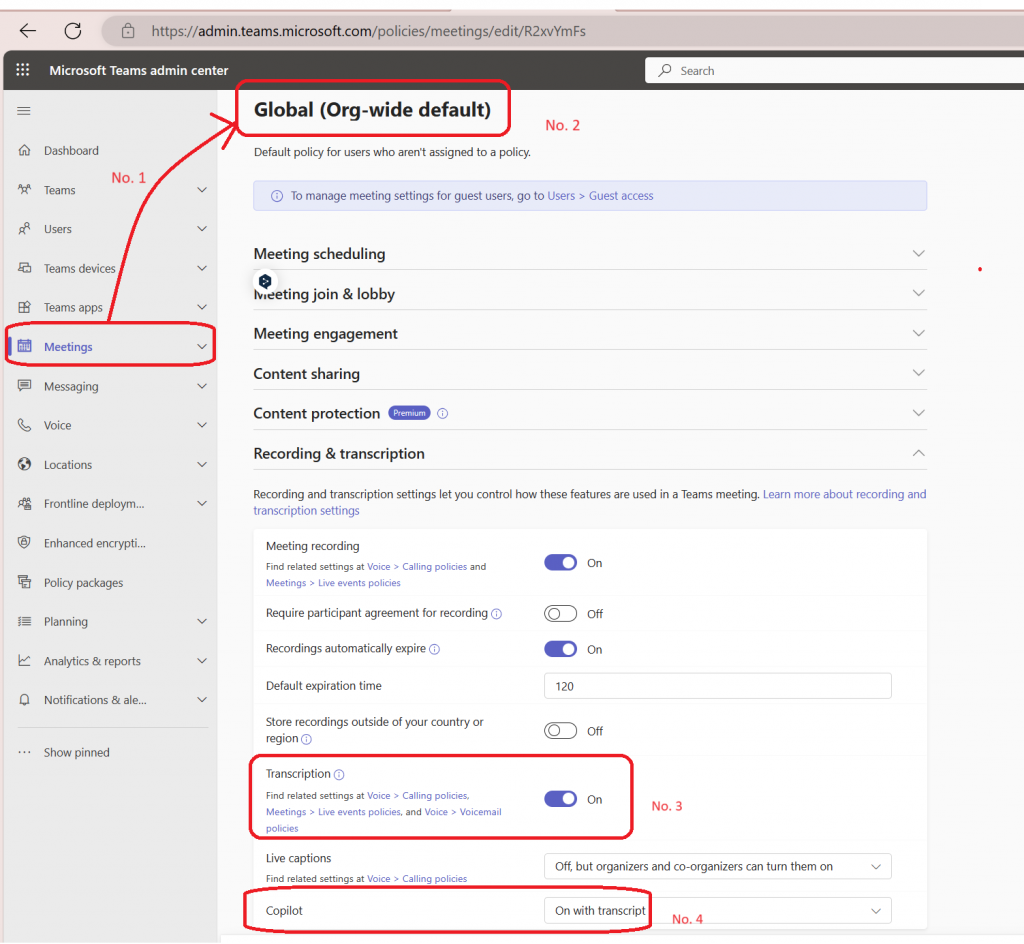
How Copilot can help during a Teams meeting
After activation, the private chat feature will become accessible on the right side of your screen. This allows you to start engaging with Copilot, where you can pose questions such as:
- Summarize the key points discussed so far
- Identify tasks that need to be completed
- Propose questions for future discussion
- Highlight any queries that remain unanswered
- Outline various viewpoints presented on each subject
- Detail the primary concepts we’ve explored
- Compile the discussion into comprehensive meeting notes
Have Copilot create an after-meeting recap in Teams
After the meeting concludes, Copilot remains accessible via Teams for any follow-up needs.
Start Teams.
Navigate to Chat on the left sidebar and choose the meeting.
At the top of your screen, click on “Recap.”
Within this section, you can interact with Copilot by selecting it and making requests about the meeting, such as “Generate Meeting Notes” or inquire “What are my Action Items?”
Create a post-meeting summary email
Copilot also serves the purpose of providing summaries after meetings.
I utilized the summary generated by Copilot to document the proceedings of the meeting, and then emailed this overview to the client. This approach ensures the client remains informed, helping to maintain a seamless flow of communication and clearly defining any follow-up tasks or requests that emerged from the meeting.
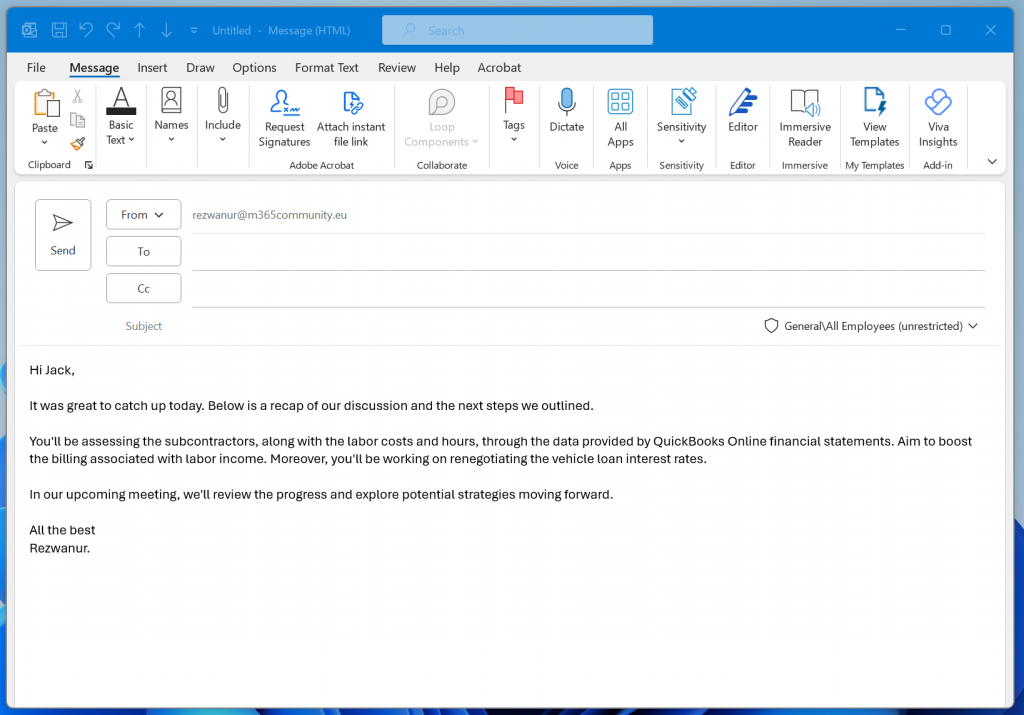
Calendar invite including Copilot next meeting agenda
Having previously instructed Copilot to identify action items during my call with the client, I leveraged these points to craft the agenda for our next meeting and proceeded to distribute a calendar invitation.
These concluding actions guarantee that you, the meeting facilitator, maintain engagement with your client, comprehend the preparatory tasks required from both sides, and possess a clear strategy for moving forward.
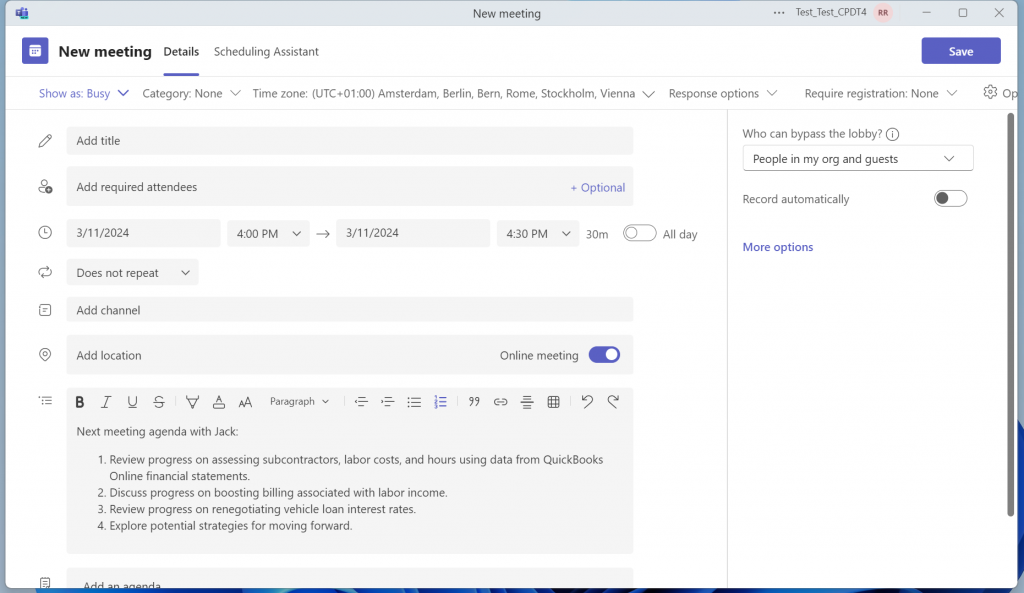
Overall, Copilot excelled in steering the meeting according to the pre-set agenda, facilitating the creation of a succinct email to the client that summarized tasks and clearly outlined the next steps for the upcoming agenda. Given the minimal effort required for these tasks, I intend to maintain this workflow for client interactions, refining my approach as I gather more experience.